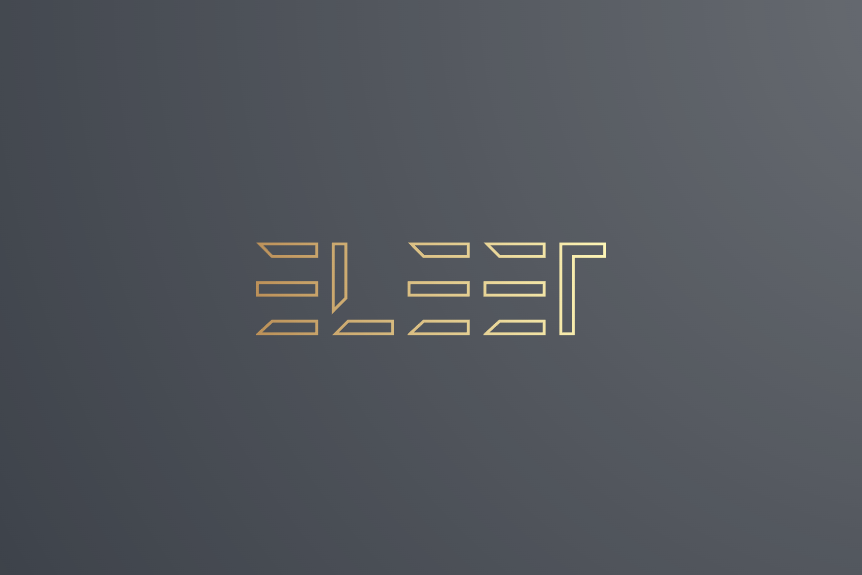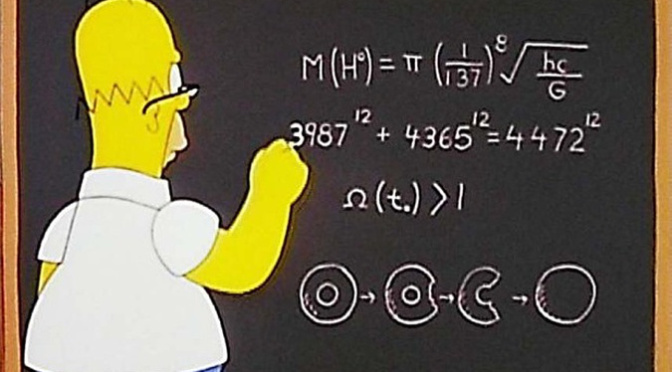Problem
Seen in Outlook when connecting to a mailbox on an Exchange Server, its caused by using a self signed certificate OR a purchased certificate, where the internal and external names are different.
Solution
1. On the Exchange Server > Start > All Programs > Microsoft Exchange Server {version} > Exchange Management Console.
Exchange 2016
Set-ClientAccessService -Identity <server> -AutoDiscoverServiceInternalUri https://mail.mydomain.com/autodiscover/autodiscover.xml
Set-OwaVirtualDirectory -Identity "<server>\OWA (Default Web Site)" -ExternalUrl https://mail.mydomain.com/owa -InternalUrl https://mail.mydomain.com/owa
Set-EcpVirtualDirectory -Identity "<server>\ECP (Default Web Site)" -ExternalUrl https://mail.mydomain.com/ecp -InternalUrl https://mail.mydomain.com/ecp
Set-WebServicesVirtualDirectory -Identity "<server>\EWS (Default Web Site)" -ExternalUrl https://mail.mydomain.com/EWS/Exchange.asmx -InternalUrl https://mail.mydomain.com/EWS/Exchange.asmx
Set-ActiveSyncVirtualDirectory -Identity "<server>\Microsoft-Server-ActiveSync (Default Web Site)" -ExternalUrl https://mail.mydomain.com/Microsoft-Server-ActiveSync -InternalUrl https://mail.mydomain.com/Microsoft-Server-ActiveSync
Set-OabVirtualDirectory -Identity "<server>\OAB (Default Web Site)" -ExternalUrl https://mail.mydomain.com/OAB -InternalUrl https://mail.mydomain.com/OAB
Set-MapiVirtualDirectory -Identity "<server>\mapi (Default Web Site)" -ExternalUrl https://mail.mydomain.com/mapi -InternalUrl https://mail.mydomain.com/mapi
Set-ClientAccessServer -Identity <server> –AutoDiscoverServiceInternalUri https://mail.mydomain.com/Autodiscover/Autodiscover.xml
Set-OutlookAnywhere -Identity "<server>\RPC (Default Web Site)" -ExternalHostname mail.mydomain.com -InternalHostname mail.mydomain.com -ExternalClientsRequireSsl $true -InternalClientsRequireSsl $true -DefaultAuthenticationMethod NTLM
Exchange 2010 and SBS 2011 (change the values in red)
Set-ClientAccessServer -Identity EXCHANGE-MAIL -AutodiscoverServiceInternalUri https://mail.publicdomain.co.uk/autodiscover/autodiscover.xml
Set-WebServicesVirtualDirectory -Identity “EXCHANGE-MAIL\EWS (Default Web Site)” –InternalUrl https://mail.publicdomain.co.uk/EWS/Exchange.asmx
Set-OABVirtualDirectory -Identity “EXCHANGE-MAIL\OAB (Default Web Site)” -InternalURL https://mail.publicdomain.co.uk/OAB
Set-ActiveSyncVirtualDirectory -Identity “EXCHANGE-MAIL\Microsoft-Server-ActiveSync (Default Web Site)” -InternalURL https://mail.publicdomain.co.uk/Microsoft-Server-Activesync
Outlook Anywhere Note
If you intend to use Outlook Anywhere, you may also want to execute the following command. Particularly if you use SBS, which has a habit of setting remote.publicdomain.com as the default outside name.
Set-WebServicesVirtualDirectory –Identity ‘EXCHANGE-MAIL\EWS (Default Web Site)’ –ExternalUrl https://mail.publicdomain.co.uk/ews/exchange.asmx
Exchange 2007 (change the values in red)
Set-ClientAccessServer -Identity EXCHANGE-MAIL -AutodiscoverServiceInternalUri https://mail.publicdomain.co.uk/autodiscover/autodiscover.xml
Set-WebServicesVirtualDirectory -Identity “EXCHANGE-MAIL\EWS (Default Web Site)” -InternalUrl https://mail.publicdomain.co.uk/ews/exchange.asmx
Set-OABVirtualDirectory -Identity “EXCHANGE-MAIL\oab (Default Web Site)” -InternalUrl https://mail.publicdomain.co.uk/oab
Set-UMVirtualDirectory -Identity “EXCHANGE-MAIL\unifiedmessaging (Default Web Site)” -InternalUrl https://mail.publicdomain.co.uk/unifiedmessaging/service.asmx
For Small Business Server 2008
For SBS 2008 the commands are Different! (the following commands are for Exchange 2007 on SBS 2008 ONLY;
Set-ClientAccessServer -Identity EXCHANGE-MAIL -AutodiscoverServiceInternalUri https://mail.publicdomain.co.uk/autodiscover/autodiscover.xml
Set-WebServicesVirtualDirectory -Identity “EXCHANGE-MAIL\EWS (SBS Web Applications)” -InternalUrl https://mail.publicdomain.co.uk/ews/exchange.asmx
Set-OABVirtualDirectory -Identity “EXCHANGE-MAIL\oab (SBS Web Applications)” -InternalUrl https://mail.publicdomain.co.uk/oab
et-UMVirtualDirectory -Identity “EXCHANGE-MAIL\unifiedmessaging (SBS Web Applications)” -InternalUrl https://mail.publicdomain.co.uk/unifiedmessaging/service.asmx
Note: where EXCHANGE-MAIL is internal and mail.publicdomain.co.uk is external name
2. Then open the IIS Manager Expand Application Pools > MSExchangeAutodiscoverAppPool > Right Click > Recycle.
Note: You may have to enter the FQDN of the server rather than its Netbios name!!