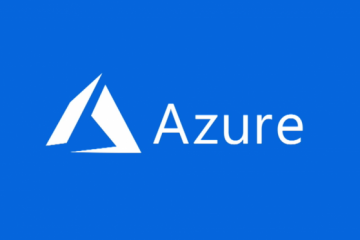Debloat Windows From Unnecessary Apps and Services
While the script is tried and tested, I would suggest you proceed with caution as it may break things. I have added caveats where to tread carefully in the steps below, so follow the process without fail. If you have an older computer and want to speed up Windows 11, this may help you a lot. But again, do it at your own risk.
1. First, press the Windows key once and type “powershell” in the Windows search bar. From the search results, click on the “Run as Administrator” option on the right pane.

2. Next, copy the below command and paste it into the PowerShell window. After that, hit Enter.
It will automatically clone the Windows debloater script and launch the program within a few seconds.
iwr -useb https://christitus.com/win | iex
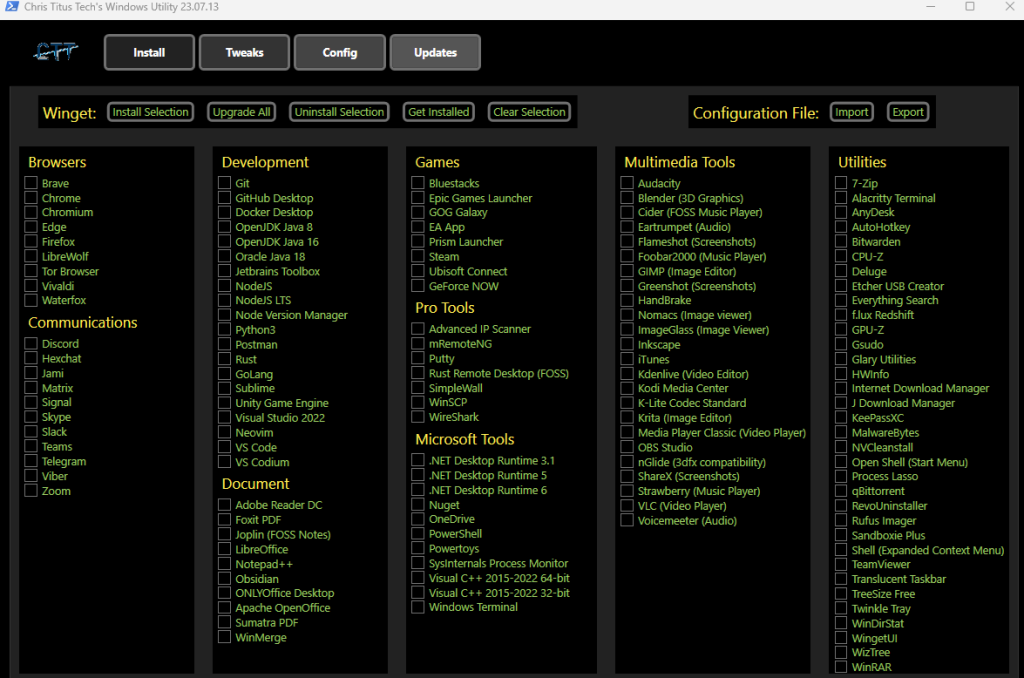
3. After executing the command, WindowsDebloater will open up, choose to your liking.