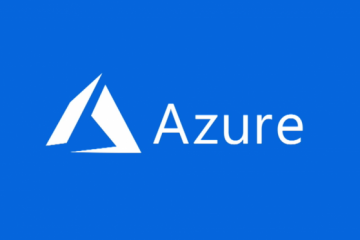Here is some useful Powershell Commands for reports:
To install the latest public version of the module, run the following command
Set-ExecutionPolicy RemoteSigned
Install-Module -Name ExchangeOnlineManagement- To Connect to Exchange Online with Powershell using modern authetication
Import-Module ExchangeOnlineManagementConnect-ExchangeOnlineDisconnect-ExchangeOnline- List All Email Adresses in a .txt file
Get-recipient -resultsize unlimited | select Name -expand emailaddresses > c:\emailadresses.txt
- List All Mailbox Sizes in a .html file
Get-Mailbox –ResultSize Unlimited | Get-MailboxStatistics | Sort-Object TotalItemSize -Descending | convertto-html DisplayName, LastLoggedOnUserAccount, LastLogonTime, TotalItemSize, ItemCount, @{label=”TotalItemSize(MB)”;expression={$_.TotalItemSize.Value.ToMB()}} | set-content c:\mailboxsizes.html
- List All Mailbox Permissions in a .csv file
Get-Mailbox | Get-MailboxPermission | where {$_.user.tostring() -ne “NT AUTHORITY\SELF” -and $_.IsInherited -eq $false} | Select Identity,User,@{Name=’Access Rights’;Expression={[string]::join(‘, ‘, $_.AccessRights)}} | Export-Csv -NoTypeInformation c:\mailboxpermissions.csv
Here is some useful Powershell Commands for Database Management:
- List Mailboxes by mailbox databases
Get-Mailbox | Sort database, name | Format-Table name, database
- Move all mailboxes from one database to another database
1. Launch the Exchange Management Shell > Firstly lets get the names of my Databases, then I can simply copy and paste them into the move mailbox command.
Get-MailboxDatabase
Get-Mailbox -Database “Source Database Name” -ResultSize Unlimited | New-MoveRequest -TargetDatabase “Target Database Name”
2. The Mailbox moves should then be queued, depending on how many there are, this can take some time to complete.
3. To check on progress issue the following command;
4. When complete you should remove the movement requests like so;
5. That’s all the ‘user’ mailboxes, but your source database server may have system mailboxes in it. These will be either Arbitration mailboxes, or Archive Mailboxes (or both). I don’t have any archive mailboxes, but I do have Arbitration mailboxes. To find out for your databases, use the following commands;
Get-Mailbox -Database “Source Database Name” -Arbitration
Get-Mailbox -Database “Source Database Name” -Archive
6. To move Arbitration and Archive mailboxes, use the following commands;
Get-Mailbox -Database “Source Database Name” -Arbitration | New-MoveRequest -TargetDatabase “Target Database Name“
Get-Mailbox -Database “Source Database Name” -Archive | New-MoveRequest -TargetDatabase “Target Database Name“
7. Remove all Request
Get-MoveRequest -ResultSize Unlimited | Remove-MoveRequest -Confirm:$false
Here is some useful Powershell Commands for Export/Import:
- Granting User Rights for Mailbox Exports in Exchange 2010
New-ManagementRoleAssignment -Role “Mailbox Import Export” -User Administrator
- IMPORT MAILBOX:
New-MailboxImportRequest -Mailbox “Administrator” -FilePath “\\Exchange\Backup_PSTs\$($i.Alias).pst”
- EXPORT MAILBOX:
New-MailboxExportRequest -Mailbox administrator -FilePath “\\Exchange\Backup_PSTs\$($i.Alias).pst”
- EXPORT ALL MAILBOXES:
foreach ($i in (Get-Mailbox)) { New-MailboxExportRequest -Mailbox $i -FilePath “\\Exchange\Backup_PSTs\$($i.Alias).pst” }
- EXPORT ALL USERS FROM OU:
foreach ($i in (Get-Mailbox -OrganizationalUnit “domain.dk”)) { New-MailboxExportRequest -Mailbox $i -FilePath “\\Exchange\Backup_PSTs\$($i.Alias).pst” }
- STATUS OF EXPORT:
Get-MailboxExportRequest | Get-MailboxExportRequestStatistics
- REMOVE COMPLETED EXPORT REQUESTS :
Get–MailboxExportRequest -Status Completed | Remove-MailboxExportRequest
- FULL ACCESS TO ALL MAILBOXES
Get-Mailbox -ResultSize unlimited -Filter {(RecipientTypeDetails -eq ‘UserMailbox’) -and (Alias -ne ‘Admin’)} | Add-MailboxPermission -User Administrator@domain.dk -AccessRights fullaccess -InheritanceType all